Why Is My Vizio TV So Slow And Laggy - Best Fixes
Vizio TVs, especially the older models, may sometimes feel slow and unresponsive. This can be due to various reasons like outdated hardware, limited storage, software problems, or even a weak internet connection. Most smart tvs become laggy and weak because of their low-end hardware mainly the slow processors and RAM. This guide is here to help you resolve these problems.
Why is my Vizio TV so slow and laggy?
I have faced different types of lag on my Vizio tv, including delays when gaming, slow responses to the remote, sluggish app performance, and audio-sync issues. Simply identify the type of lag you're experiencing and follow the provided steps to fix it.
How to solve the delayed remote response on Vizio TV?
At times, your remote might not work as smoothly (which frequently happened with me), and you could experience a delay of around 3 to 4 seconds after pressing a button. For instance, when you're switching shows on Netflix, changing antenna channels, or even just opening and closing apps, you might notice a slight wait that wasn't there before. This delay is more common with older Vizio models, or it could be due to issues with your remote itself.
To troubleshoot and improve your remote's performance:
Check for Obstacles: Make sure nothing is blocking the path between your remote and the TV. The remote uses infrared signals to communicate with the TV, so ensure that the TV can clearly receive these signals.
Change the Batteries: Often, the problem is simply worn-out batteries. It might be time to replace them with a fresh pair.
You have an option: install the Vizio mobile app, connect it to your smartphone, and use it as a remote control. This way, you can test if the delay remains the same. If you experience the same delay using the Vizio mobile app, it's not your remote that's causing the issue. However, if you notice no delay or less delay with the app, it might be time to consider getting a new remote.
These steps should help you get your remote back on track and reduce those annoying delays.
How to solve input lag on Vizio TV?
Some users have encountered a small delay when playing games on their Vizio TVs. In the world of gaming, even a tiny delay can be quite frustrating and potentially lead to losing a match. To resolve this input lag issue on your Vizio TV, try the following steps:
- Use your TV remote to press either the menu button or the V button.
- Navigate to the "Picture" settings.
- Choose "Game" as your picture mode. This mode is optimized for gaming.
- Scroll down and select "MORE" within the Picture menu.
- Next, go to "Advanced Picture."
- Turn off all the options under Advanced Picture settings.
Additionally, it's a good idea to enable "Game Mode" on your Vizio TV when playing games. This will enhance performance and reduce input lag. You can usually find the Game Mode option within the Settings Menu.
How to solve Audio Cutting out on Vizio TV?
When you're using a set-top box, TV stick, or an Android box that connects to your Vizio TV via HDMI and you're streaming 1080p or 4K content, you might encounter an audio problem. This issue can manifest as a mismatch between the audio and video. The audio might either lag behind or be ahead of the video, causing a disconnect between what you see and what you hear, especially when characters' lip movements don't sync with their speech.
Here's a way to get rid of this problem:
When you notice the audio sync issue on your Vizio TV, try turning the TV off and then back on. This simple step can often resolve the problem. However, if this doesn't do the trick, there are two more solutions you can give a shot.
1. The first option involves selecting "Game" as your picture mode. When you switch to Game mode, your TV prioritizes delivering the best video and audio performance, ensuring clear playback without any delays or synchronization problems. To set your picture mode to Game:
- Access the Settings menu by pressing the Menu/Settings button on your remote.
- Navigate to the Picture settings.
- Then, select Game as your Picture mode.
2. The second option involves switching your audio settings to PCM, which stands for Pulse Code Modulation. PCM is a way to turn regular sound into digital audio, and it usually provides better sound quality compared to the Auto mode. Some users have found that switching to PCM resolved audio synchronization issues for them. To make this change, follow these steps:
- Open your TV's Settings.
- Choose the Audio option.
- Scroll down to Digital audio out and press OK.
- Select PCM as the Digital audio out setting.
How to fix lag on Vizio TV and make it responsive?
Vizio TVs sometimes suffer from slowness, which can be quite annoying. You press a button, and it feels like it takes forever to respond. I've often wondered about the kind of processor they use and why many smart TVs seem to have very limited internal storage. Anyways we cant do anything about the hardware now. However, there are several tricks you can try to speed up your TV's performance. Let's explore these methods:
Reboot your tv
Sometimes, your Vizio TV might slow down due to temporary glitches or background processes. To help it get better quickly, you can turn it off and then on again. Restarting it clears the system's cached data and memory, giving your TV a little break to refresh itself. It clears away any temporary problems and makes your TV work better. Just press the power button to turn it off, wait a few moments, and then press it again to turn it back on. This simple step can often make your TV faster and more responsive.
Update the TV's software
Updating your TV's software isn't just about getting new features; it's also a way to fix bugs and make your TV work better. When you keep your TV's firmware up to date, you might be able to solve problems like lag. You can find out if there are updates by looking in your TV's settings menu or visiting Vizio's website. If there are updates available, follow the instructions to install them. This can help your TV run smoother and address any issues that might be slowing it down.
Perform a soft reset
A soft reset is like giving your TV a quick refresh without losing your settings or data. It's a bit like pressing a reset button to clear any small issues. This can be helpful if your TV is running slow. Here's how to do a soft reset on a Vizio TV:
- Unplug the TV from the power outlet by taking out the cord.
- On your TV remote, press the Power button.
- Hold it down for about 3 to 5 seconds.
- Plug the power cord back in and turn on your Smart TV.
This should make your TV work better without much trouble.
Delete app cache
Over time, the apps on your TV can gather a lot of extra data, like digital junk that slows things down. Getting rid of this extra stuff, which we call "cache," can help your TV work better. To do this on your Vizio TV, follow these simple steps:
- Use your Vizio Smartcast TV remote and press the home button to open the menu.
- Find and select the "Settings" button.
- Choose "Apps."
- Look for "System apps."
- Pick the app you want to clean up.
- You'll see an option that says "Clear cache." Click on it.
- Confirm by selecting "OK."
This should help your TV run smoother by getting rid of unnecessary data from your apps.
Delete unnecessary apps
Your Vizio TV might have apps that were already there when you got it, and you might have added more apps over time. These apps take up space and can make your TV slower. To clean up your TV and make it faster, just get rid of the apps you don't use anymore. This will make more room on your TV and help it work better.
Use a fast Wi-Fi network
To ensure your Vizio TV runs smoothly when you're watching stuff online, you need a good, strong Wi-Fi connection. Make sure your TV is connected to a fast and reliable network. If possible, try improving your Wi-Fi setup by moving your internet router closer to your TV. You can also use a faster-wired connection called Ethernet, if available. A strong internet connection will help your Vizio TV respond quickly when you use it, especially when you're streaming videos or shows.
Avoid Heating
Overheating is a common issue with electronic devices, particularly during extended usage, and it can significantly impact performance, especially in hot weather. When a device's processor heats up, it tends to slow down, leading to a frustrating user experience. That's why many devices, like computers, are equipped with cooling fans to expel the generated heat. Similarly, many TVs have built-in grills for heat dissipation, although not all of them have cooling fans.
What you can do is attach a USB-powered cooling fan to these vents. I've tried it, and it helps when heat is causing the lag. It's a simple way to improve your Vizio TV's performance and keep it running smoothly.
Factory reset Vizio TV
Performing a factory reset is like starting fresh with your TV, but it should be your last option. It erases everything on your TV, so it's like when you first got it from the store. This can help if your TV has really bad problems, but do it only if nothing else works. Before you reset, save any important stuff because you'll need to set up your TV all over again.
Here's how to do it on a Vizio TV:
- Press the Menu or Settings button on your remote.
- Go to All Settings or System, depending on your TV.
- Choose Admin and Privacy.
- Under Admin and Privacy, pick Reset to Factory Settings.
- Highlight Reset and press OK to say yes.
Your TV will reset, and it will be like new.
Contact Vizio Support
If your TV is still slow, even after trying all the steps, you can get help from Vizio's customer support. They're available in different ways:
You can chat or send a text message to them from 8 AM to 12 midnight CST, every day of the week. For texting, use this number: 205-301-3729.
For chat, Click here.
You can also call them from 8 AM to 9 PM CST, every day of the week. Dial this number: 844-254-808. They'll assist you in getting your TV working better.
Conclusion
I hope with these steps you are able to reduce lag and sluggishness on your Vizio TV. I've given various strategies, from the simplest ones like rebooting and updating the firmware to more involved tasks like clearing the app cache and even performing a factory reset as a last resort.
Please share what worked for you. Your feedback is valuable, and it can help others facing similar issues with their smart TVs. If you have any questions or need further assistance, please feel free to ask in the comment section below.
FAQ
Q. Is it good to clear the app cache on TV?
A. Clearing the app cache on your smart TV can be beneficial in certain situations such as fixing lag, or performance improvement, but it's not something you need to do frequently.
Q. Does unplugging the TV clear the cache?
A. When you unplug your TV for 30 seconds to a minute, it does a system reset, eliminating temporary data residing in its memory. This reset can often fix problems like slow performance or minor glitches. However, it's important to note that this process doesn't clear cache data from individual applications; for that, you'll need to clear caches of apps separately.
Related articles :

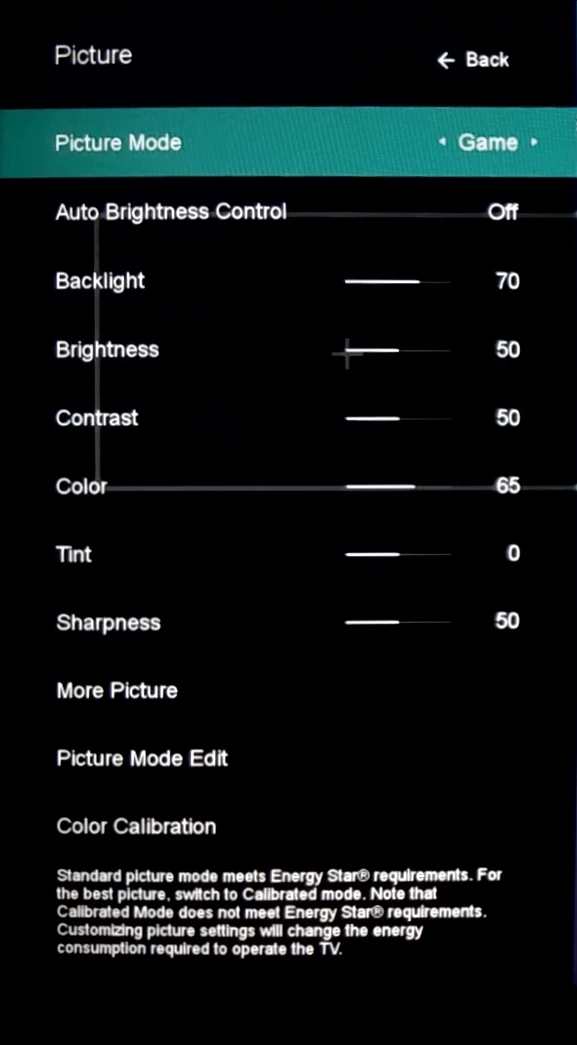
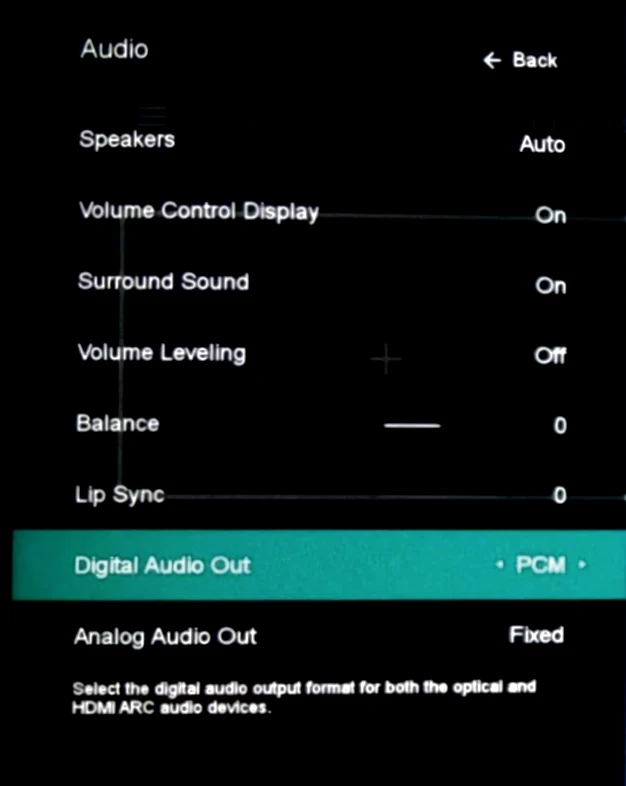

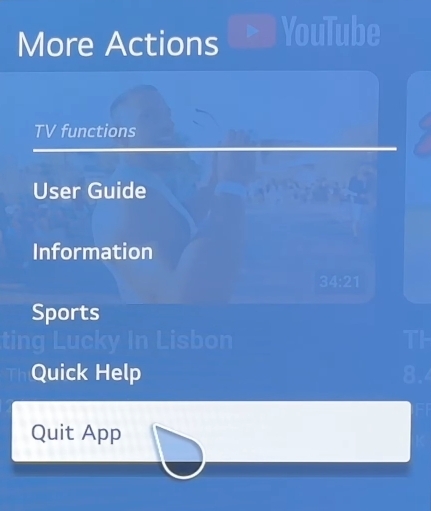



Comments
Post a Comment