10 Fixes For This App Will Now Restart To Free Up More Memory (LG TV)
I was on YouTube, and all of a sudden, it closed and showed a message saying,
"This app will now restart to free up more memory."
It kept happening over and over. Very frustrating, right? So, I went looking for a fix online, and I found something that should help you out too.
10 fixes for This app will now restart to free up more memory
The key to solving this issue is to maintain a clean TV memory. You might wonder,
"How can I clear memory and create more space on my LG TV?"
Fortunately, there are many ways to keep your TV's storage clean, ensuring that the apps you use daily run seamlessly. Here are a few techniques:
1. Soft reset your TV
Doing a soft reset on your TV is like giving it a refresh. It clears out the memory, shuts down all the apps (even the sneaky ones running in the background), and wipes away any saved data. This helps free up memory so your apps can run better.
Here's how to do it:
1. Unplug your LG TV
Just pull the plug from the wall.
2. Wait for 30 seconds:
Leave your TV unplugged for half a minute.
3. Hold down the TV's power button:
While it's still unplugged, press and hold the power button on your TV itself for 10 seconds. You'll find this button either under the little light at the bottom or on the side.
4. Plug it back in:
After holding the power button for 30 seconds, plug your TV back in.
5. Turn it on:
Switch on your TV like you normally do.
This gives your TV a fresh start and helps it run better by clearing out extra stuff in its memory.
2. Fully close Unused Apps
How do you generally close apps on LG TV? Do you just press the back button on the remote and click on
'exit app'.
The way to properly close apps on an LG TV isn't just by hitting the back button on your remote and selecting 'exit app.' Doing it this way doesn't completely close the app; it keeps it running in the background. You might notice that when you reopen the app, it starts up very quickly.
To completely close an app on your LG TV, use these steps:
- Instead of using the back button, look for the button with three dots on your LG Magic remote.
- Press it, and a menu will appear.
- In the menu, choose 'Quit app.'
It's that easy! The app is now completely closed.
3. Clear LG TV browser data
When you spend a lot of time browsing the web, your browser collects information from each website you visit, such as cookies, caches, and other data. The more you browse, the more of this data your browser accumulates. To clean up your browser's data, here's what you can do:
- Press the HOME button on your LG TV remote.
- Select the web browser from the app list at the bottom.
- select the menu (three lines) in the top right corner of the browser.
- Click Clear browsing data.

4. Turn off Quick Start+
If you're facing this issue, consider turning off the Quick Start Plus feature on your LG smart TV. Some users have found this to be a solution.
Quick Start is a feature on LG smart TVs that keeps your TV partially active even when it's off. It's designed to make your TV start up faster when you turn it on again. However, this feature uses up some of your TV's memory.
By disabling Quick Start, you're essentially freeing up this memory. This extra memory can then be used by the apps on your LG smart TV, potentially making your TV work better and respond more smoothly. It's worth giving it a shot!
How to turn off Quick Start on LG TV?
- Go to Settings > All Settings
- Then Click on General
- Turn off the Quick Start+ toggle
5. Use memory optimizer on LG TV
Certain newer LG TVs come with a handy feature called "Memory Optimizer."
The Memory Optimizer function works by improving your TV's performance. It does this by removing apps you no longer use and clearing some of your TV's memory and cache.
To make the most of LG TV's memory optimizer feature, follow these steps:
- Use your remote and press the SETTINGS button.
- Navigate to ALL SETTINGS > GENERAL.
- From the GENERAL menu, choose OLED Care.
- Inside OLED Care, find DEVICE SELF-CARE.
- Within this menu, select MEMORY OPTIMIZER, and give it a tap on START.
LG suggests using this tool every so often if you encounter any memory-related problems with your TV.
6. Uninstall Unnecessary Apps
When you have lots of apps on your TV, it takes up storage space. Get rid of apps you don't use anymore to make room for new ones. You may also feel your TV is slow because there are too many apps, deleting the ones you hardly ever use can help it work faster and respond quicker.
7. Clear App Cache and Data
In webOS, there isn't a direct way to clear an app's cache and data. However, you can do this by uninstalling and then reinstalling the app. Keep in mind that this approach has a drawback: you'll need to go through the app setup process again or log in to your account.
8. Update TV software
Ensure that your LG TV has the latest software update installed. Sometimes, software updates can resolve memory-related issues.
9. Factory Reset (as a Last Resort)
You might be familiar with what a factory reset does to a device. In case you're not, it's like a clean slate – it wipes everything, including your apps and data, from your TV.
But, be careful with this option because it's like starting all over again. Here's how you can do it:
- Go to "Settings" on your TV.
- Select "All Settings."
- Navigate to "General" and then "Reset to Initial Settings."
- Just follow the on-screen steps, and your TV will reset to how it was when you first got it.
10. Contact LG Customer support
If the problem persists even after performing a factory reset, it's a good idea to get in touch with LG Customer Support. You can reach out to LG through their chat service or by giving them a call at 080 6937 9999 or 1-833-378-0003. They'll be able to assist you further.
Final words:
In conclusion, I've shared all the advice I have. I understand that this LG TV problem can be frustrating, especially when it appears despite having sufficient memory. The solutions we've discussed can be quite effective.
Thank you for taking the time to read this, and please feel free to share in the comments what solution worked best for you. Your feedback can be help others facing a similar issue.
Related articles :

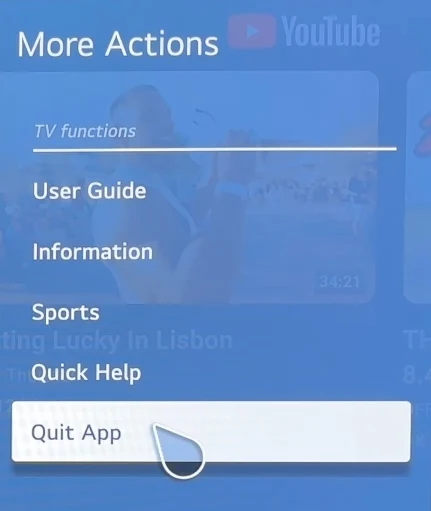
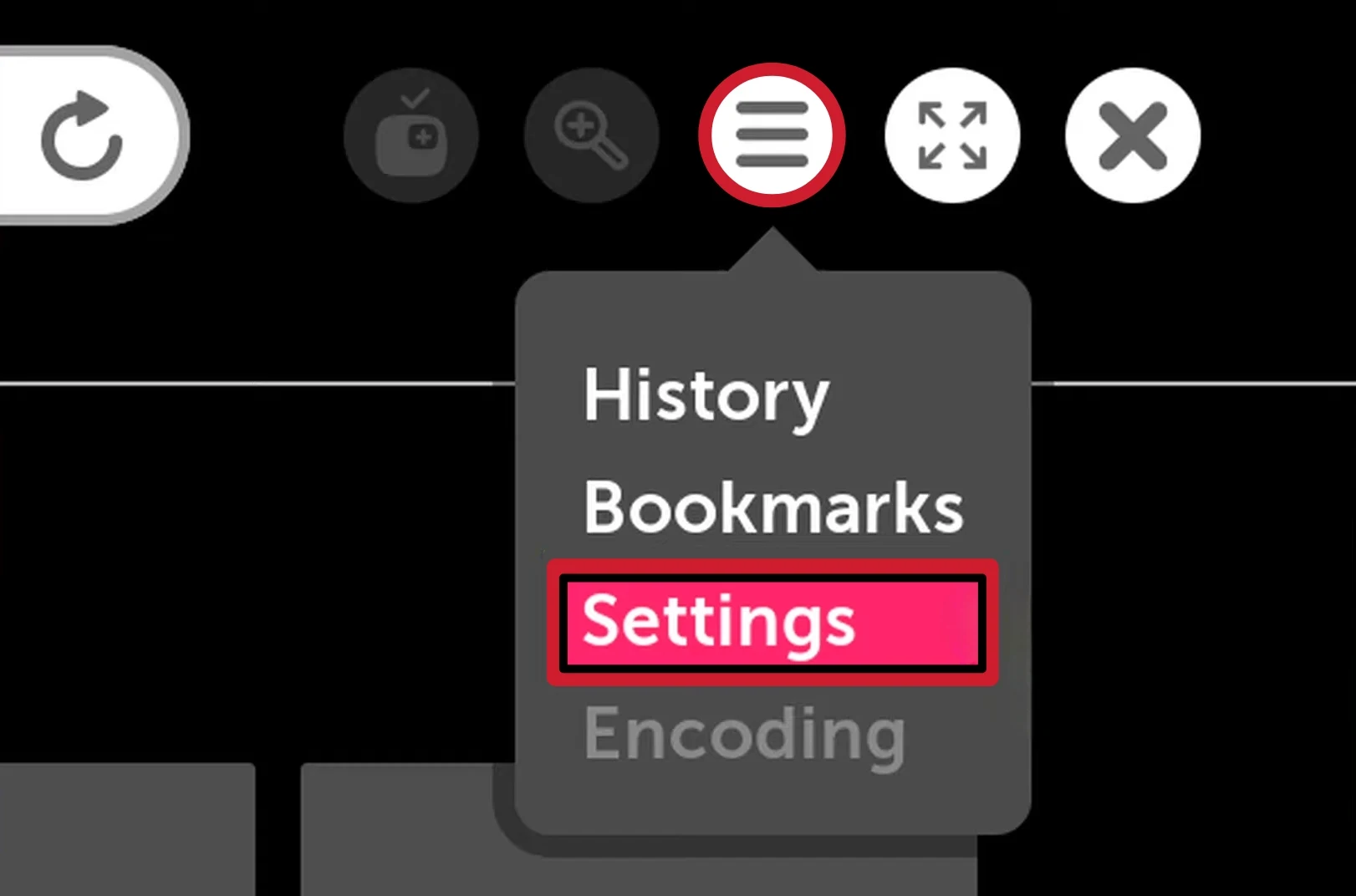
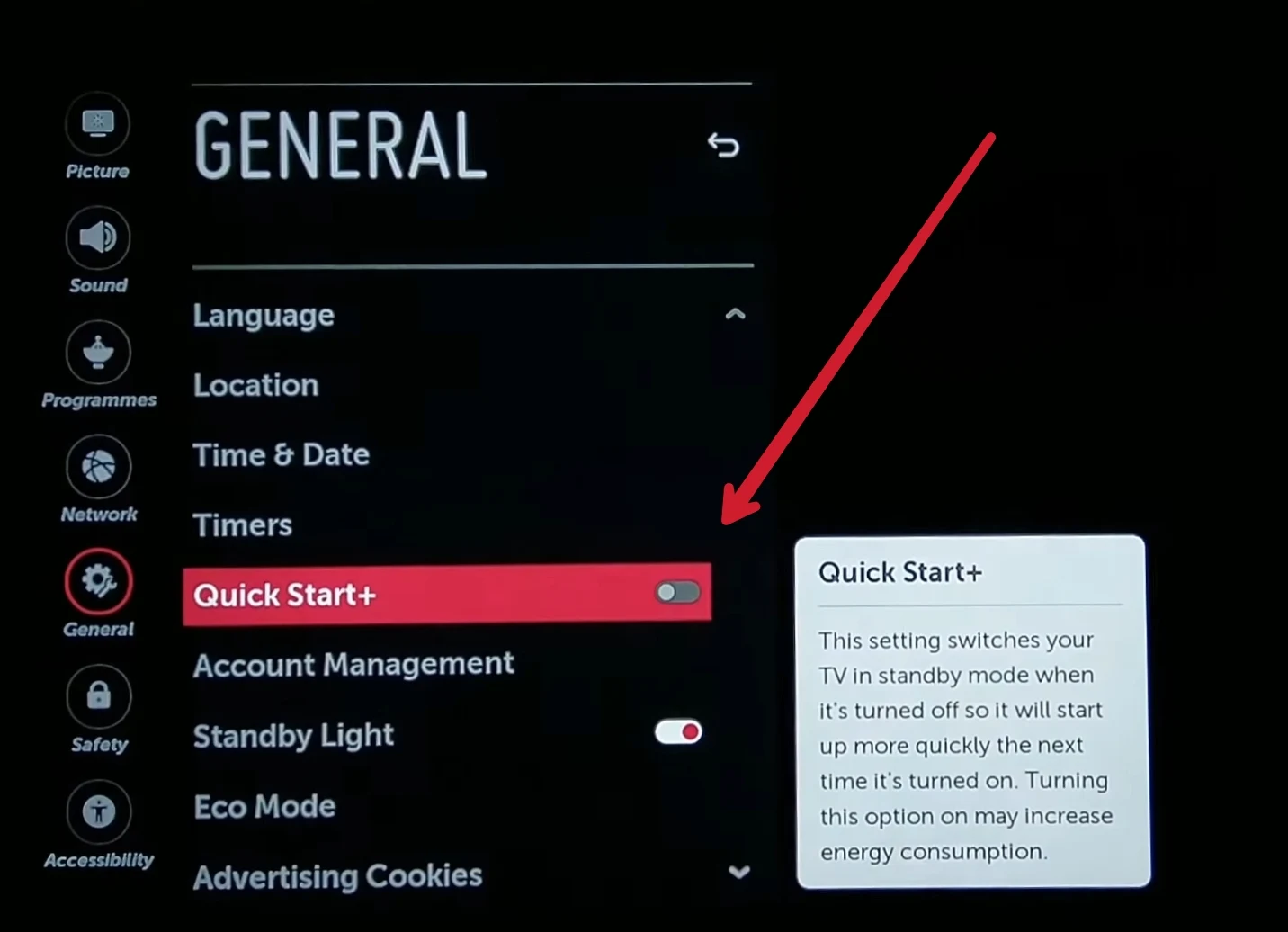
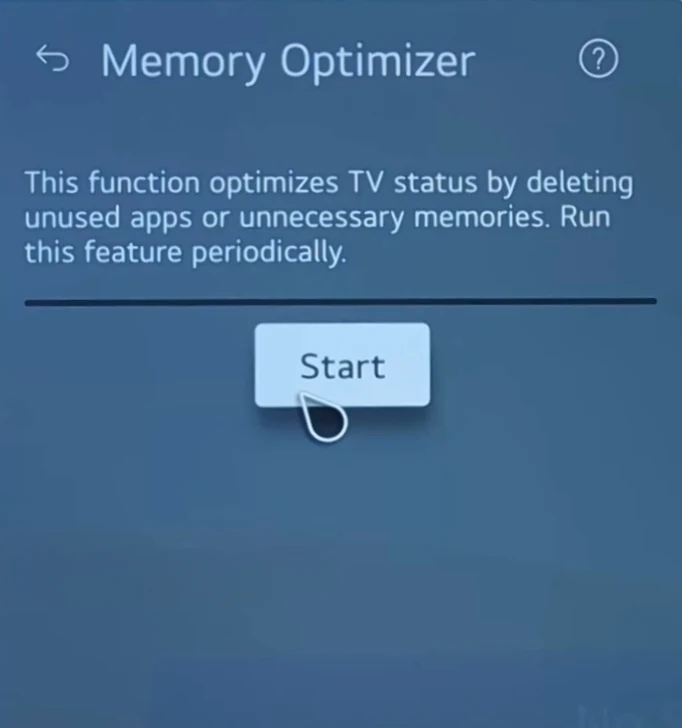




Comments
Post a Comment