How To Scan For Antenna Channels On Vizio TV And Watch Free Local Channels (2024)
If you have a Vizio TV and an antenna, follow the steps below to scan for these channels and start enjoying free entertainment. Whether you own a newer Vizio TV with the WatchFree+ app or an older model with the VIA or VIA Plus platform, we've got you covered.
How to scan for antenna channels on Vizio TV
Connect your Antenna:
Ensure that you have an outdoor or indoor HDTV antenna properly connected to your Vizio TV.
Whether you opt for an outdoor or indoor HDTV antenna, you can enjoy a wide range of free channels on your Vizio TV. If you don't have an antenna yet, consider getting one. HDTV antennas are readily available at local retail outlets and various online shopping platforms.
Once you have your antenna connected to your Vizio TV, follow the methods below to initiate the channel scanning process and start enjoying free content:
Method 1: Using Vizio WatchFree+ App
Some Vizio TVs come equipped with the WatchFree+ app, which integrates over-the-air (OTA) channels seamlessly. If your Vizio TV is equipped with the WatchFree+ app, you gain direct access to an array of free local channels, all without the need for any log-in or cumbersome authentication process. To access free local channels through WatchFree+, follow these simple steps:
Adding Antenna Channels on Vizio WatchFree+
Once you access the WatchFree app on your Vizio TV, you'll find a comprehensive list of available channels. To watch a specific channel, simply highlight it and press the OK button on your TV remote. Additionally, you have the option to sort channels based on categories by holding down the OK button, which opens the Categories Menu.
How to change between free antenna channels on Vizio WatchFree+?
To switch between channels while watching, use the UP and DOWN buttons on your remote. Alternatively, you can directly enter a channel by pressing the corresponding number assigned to it. The channel number will be displayed on the screen as you switch to a new channel.
Remote doesn't have number pad ?
In case your Vizio TV remote lacks a number pad, you can press the WatchFree+ button on the remote. This will bring up a virtual number pad on the TV screen, allowing you to type in the channel number and quickly tune in to the channel.
How to add more channels in Vizio WatchFree+?
To add new channels in Vizio WatchFree+, follow these steps:
- Click on the SETTINGS logo, located on the left navigation panel.
- Navigate to Antenna Settings.
- Select "Find New Channels" to initiate the search for additional channels.
Method 2: Without the WatchFree+ App
If your Vizio TV does not come with the WatchFree+ app, you can still access free local channels by following these straightforward steps:
- Begin by pressing the INPUT button on your remote control to access the input options.
- Choose either the TV or DTV mode, depending on your TV model and antenna setup.
- Next, press the MENU button on your remote to open the TV menu.
- Navigate to the CHANNEL option within the menu and select FIND CHANNELS.
- The scanning process will take some time to complete. Please wait for sometime....
Once the scan is finished, you will have access to free local channels. To switch between channels, use the UP and DOWN buttons on your TV remote. Each channel is assigned a specific number, which you can also enter directly using the Number Pad on your remote control. With these simple steps, you can enjoy a variety of free local content on your Vizio TV.
How to scan for Free regular Channels on Older Vizio TVs with VIA Plus Platform
If you own an older Vizio TV equipped with either the VIA or VIA Plus platform, you can perform a channel scan using the following steps:
- Press the INPUT button on your remote and select the Cable/TV input option.
- If the TV screen displays "NO CHANNELS IN MASTER LIST," proceed to access the TV settings by pressing the SETTING/MENU button.
- Locate the TUNER option in the TV settings menu and press OK to enter the tuner configuration.
- Set Tuner Mode: Select the ANTENNA option if you are using an antenna to receive TV signals. If you have a cable connection, choose CABLE as the tuner mode.
- Now, proceed to the AUTO CHANNEL SCAN option and activate the scan process.
Be patient and wait for the scan to complete, as it may take some time.
Here is a visual guide from Vizio Canada:
https://youtu.be/FC6uIkqqSCg?si=z5D8E_jwcJZMHilk
By following these steps, you can scan for available channels on your older Vizio TV with the VIA or VIA Plus platform, allowing you to access various content through your chosen source, whether it's an antenna or a cable connection.
Vizio TV is not picking up digital channels - Auto Scan not finding channels
If your Vizio TV is unable to pick up digital channels, consider checking the followings:
Check Antenna Cable: Check for any signs of damage or defects in the antenna cable. A damaged cable can lead to poor signal transmission, resulting in difficulty picking up channels.
Correct Input Selection: Confirm that the TV is set to the correct input source (TV mode) to access digital channels. Using the wrong input can prevent the TV from detecting available channels.
Assess Antenna Placement: Evaluate the antenna's positioning and surroundings. Obstacles such as walls or metal structures can obstruct the signal. For optimal reception, consider elevating the antenna to a higher location.
Frequently Asked Questions:
Q. What input should the TV be on for the antenna?
A. You need to select the TV/DTV input for watching antenna channels.
Q. What if my TV doesn't have an antenna port?
A. If your TV lacks a coaxial input, an external tuner becomes essential. Fortunately, digital USB tuners are readily available for purchase online or at your local electronic store. Simply connect the tuner to your TV and then attach the antenna to the tuner to complete the setup. This will enable you to access and enjoy free over-the-air channels without any hassle.
Conclusion
With the simple steps provided above, you can easily scan for antenna channels on your Vizio TV and start enjoying free local channels without any subscription fees. You can comment below if that worked for you.


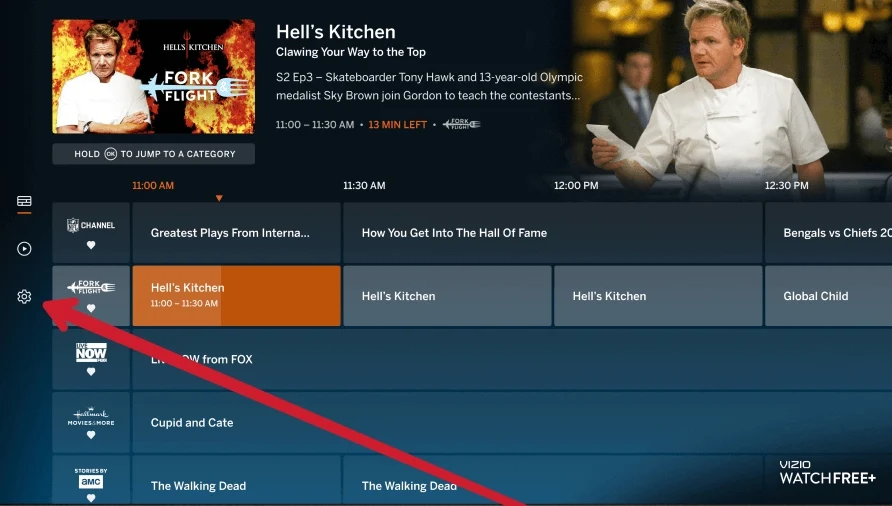

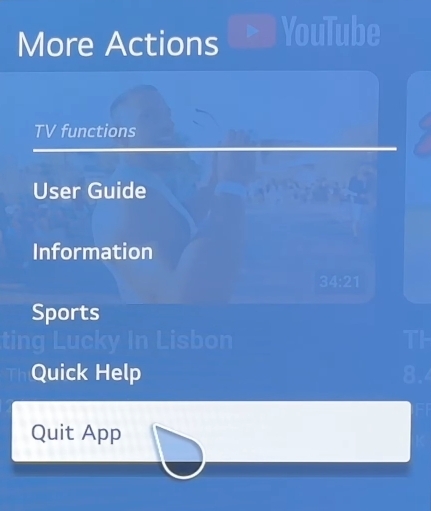



Comments
Post a Comment