How To Use Airplay On LG Smart TV (Step By Step Guide)
In this post, I'm going to give you the steps to Airplay on LG smart TV.
Airplay, introduced in 2010, is a feature that allows you to mirror your iPhone's screen to your smart TV. Most of the LG smart TVs with webOS support Airplay and some Android TVs also support Airplay. (marked with "Works with Apple Airplay"). It can also be used to play music from an IOS device to a speaker.
Airplay can produce high-quality sound compared to playing audio via Bluetooth devices. It uses Wi-Fi to stream audio and video. Both the iPhone and TV must be connected to the same Wi-Fi network to use Airplay. By using Airplay you can play videos on YouTube, Netflix, Disney Plus, Spotify, Hulu, etc., and directly cast it to your large TV screen.
To use Airplay, you must have an iPhone 4 or later model and an Airplay-compatible smart TV.
How to do screen mirroring from iPhone to LG TV? (WebOS)?
LG TV screen mirroring.
Setting up Airplay on your LG smart TV is very easy with these simple steps -
Step 1 - Make sure your iPhone and LG TV are connected to the same Wi-Fi network.
Step 2 - Turn on Airplay on your LG TV -
- To turn your Airplay on just click on the home button on your remote.
- Then go to Home Dashboard
If your TV is running webOS 4.0, there is no Home Dashboard. You can find the Airplay card in webOS Home Launcher.
In the case of webOS 5.30.10 or newer, you can directly find the TV in the screen mirroring menu on your IOS device. From there you can connect your iPhone to Airplay in LG webOS TV.
- Click on Airplay
- Click on Airplay and Homekit settings
- Make sure the Airplay is on
Step 3 - Now grab your iPhone and open the control center.
Step 4 - Tap on the Screen mirroring option.
Step 5 - Now select your TV. After that, it will ask for the Airplay passcode. See the TV screen for the passcode. Enter your passcode and you are done.
Now you can see your iPhone screen on the TV. Whatever you do on your phone will appear on your TV screen. This feature is perfect when you want to watch content on a large screen directly from your phone.
Additional tips for better audio:
When you play a video using Airplay. The audio will come from both the iPhone and the TV. I suggest you adjust the sound on both devices according to your preference.
You can connect your iPhone to a Bluetooth speaker or Airpods for sound output.
How to stop Airplay or screen mirroring on LG TV
To disconnect Airplay you just have to open the control center of your iPhone and tap on the screen mirroring icon. Then you will see the "Stop mirroring" button. Just click that button and screen mirroring will stop.
What is Airplay 2?
As the name suggests Airplay 2 is an advanced version of Airplay. An Apple device running IOS/IPadOS/TvOS 11.4 or later is compatible with Airplay 2 and can stream video and audio to the TV, Homepods, and other devices.
Airplay 2 supported LG TVs :
- 2018 LG TV Models (webOS 4.0)
- OLED - B8, C8, E8, W8, Z8
- UHD - UK series, SK series
- 2019 LG TV Models (webOS 4.5)
- OLED - B9, C9, E9, W9, Z9
- UHD - UM series, SM series
- 2020 LG TV Models (webOS 5.0)
- OLED - BX, CX, GX, WX, ZX, RX
- UHD - UN series and NANO series
- 2021 LG TV Models (webOS 6.0)
- OLED - All OLED Models
- QNED - All QNED Models
- UHD - UP series and NANO series
- 2022 LG TV Models (webOS 22)
- OLED - All OLED Models
- QNED - All QNED Models
- UHD - UQ series and NANO series
Difference between Airplay and Airplay 2
Airplay 2 was introduced in 2018. Airplay 2 comes with some new features. The most significant feature is the ability to stream audio to multiple devices at once. In Airplay 2, users can control music on different devices in multiple rooms in a house from a single IOS device, such as an iPhone or iPad.
Many IOS users prefer Airplay 2 over the old version because of its ability to stream audio to multiple devices in multiple rooms simultaneously.
Frequently Asked Questions:
Q. Does AirPlay consume more battery?
A. AirPlay claims better sound quality and a longer range compared to normal Bluetooth streaming. It even supports streaming to multiple audio devices simultaneously, utilizing a higher-quality audio format and a Wi-Fi connection. However, it does use more battery compared to regular Bluetooth streaming.
Q. Can AirPlay stream 4K content?
A. AirPlay 2 supports 4K streaming, but this high-resolution streaming can significantly drain the battery on your Apple device. Therefore, it is recommended to use a lower resolution, such as 1080p, to conserve battery life.
Q. Why does AirPlay stop after 5 minutes?
A. AirPlay may stop working or disconnect after a few minutes due to the AutoLock feature being enabled on your iPhone or iPad. To resolve this issue, you can disable the AutoLock feature by following these steps:
- Open Settings on your iPhone/iPad.
- Select General.
- Tap on Auto Lock and set it to never.
Q. What is the maximum distance for AirPlay?
A. For the best performance, the ideal distance between the Apple device and the TV should be around 25-30 feet.
Q. Does AirPlay work with Netflix?
A. No, Netflix stopped supporting AirPlay in 2019 due to technical limitations. As a result, you can no longer use AirPlay to stream content from Netflix to other devices.

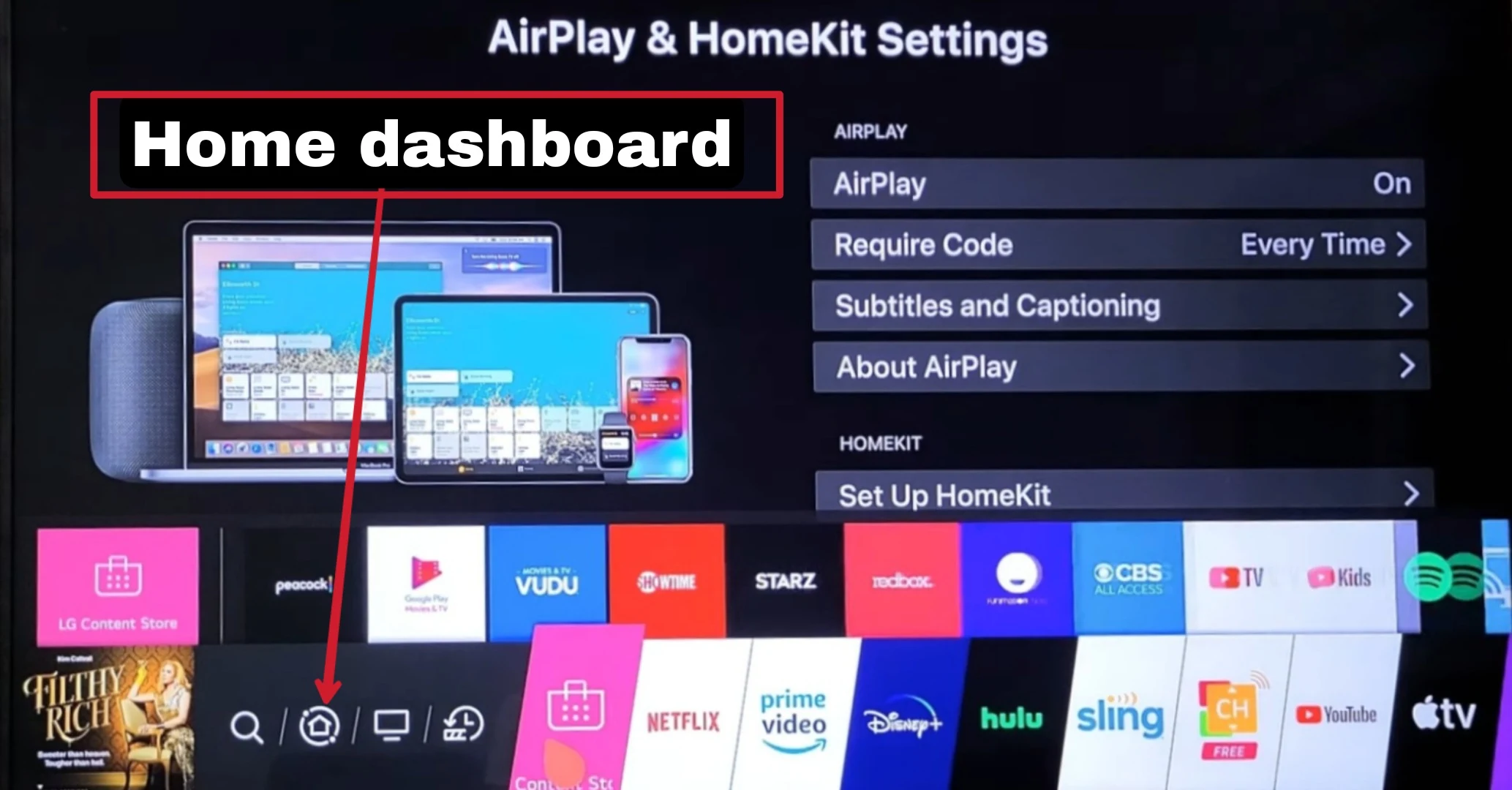




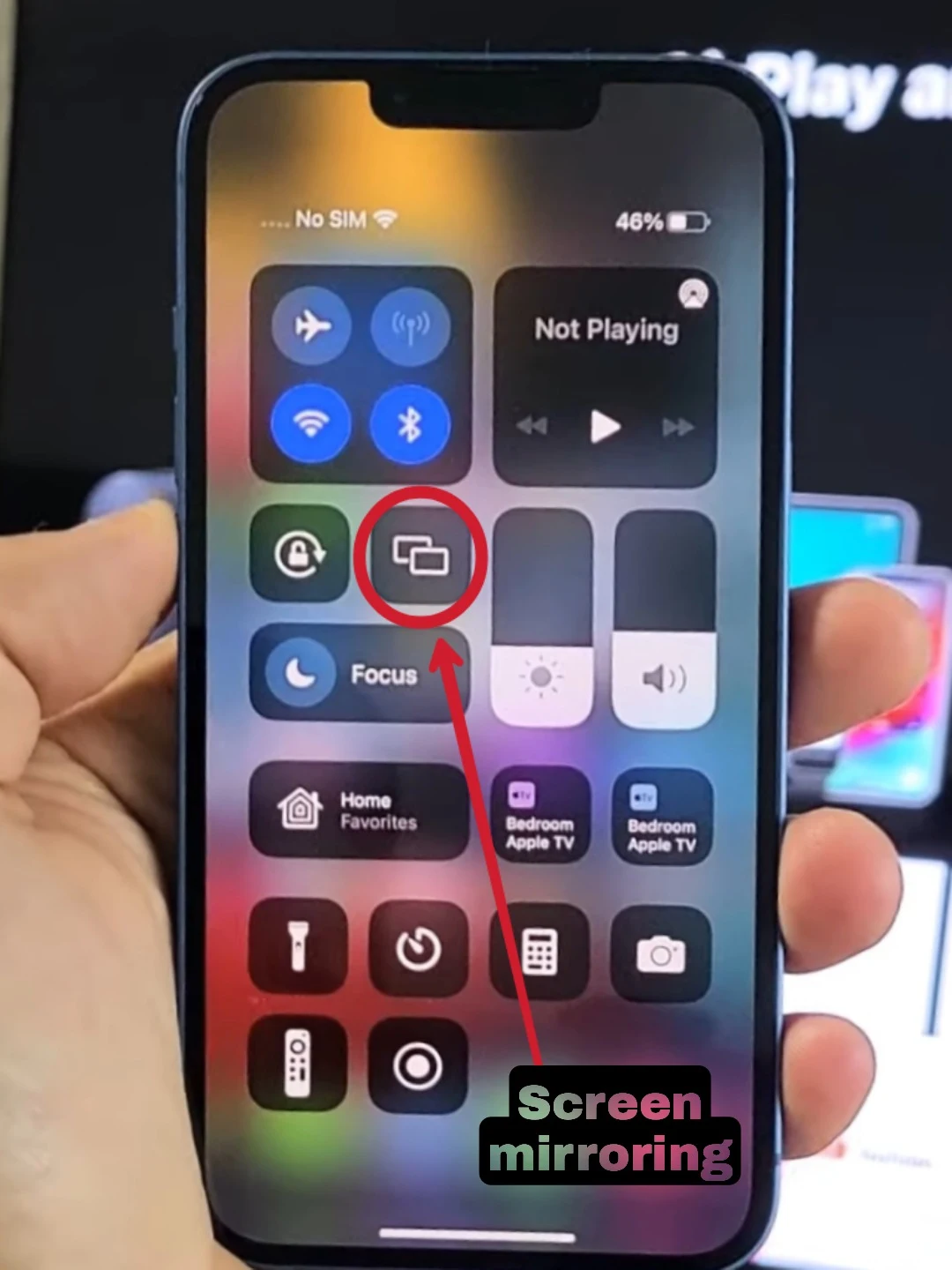

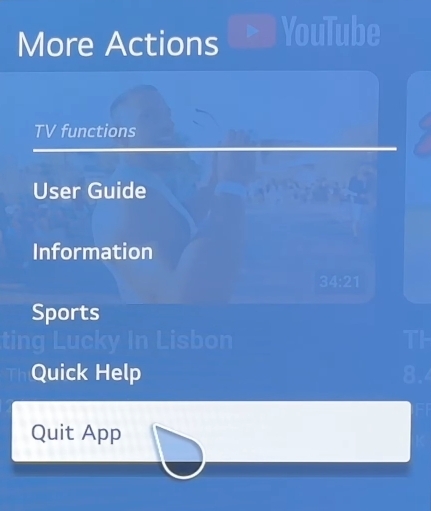


Comments
Post a Comment