How to turn off audio description on LG tv 2024
How to stop LG TV from talking?
Getting distracted by that annoying audio description on your LG TV? Time to say goodbye to that annoying voice. I'm about to fix your problem in this guide. So, please read the guide carefully to turn off voice guidance/audio description on your LG TV.
What is audio description in LG TV?
Audio description, also known as voice guidance/talkback/voice assistance/audio narration is a feature that provides verbal description of what is happening on the TV screen. This feature is useful for visually impaired people. When turned on, this feature will tell you which app or menu you are currently as you navigate through your TV.
This feature is useful in some specific situations but most viewers may find it distracting or unnecessary. Those who don't need this might be thinking "How do I get my LG TV to stop talking to me" If you want to turn off the audio description, here are the methods you can try :
How to stop LG TV from talking?
Method 1: The usual method
- On your LG TV screen go to Settings by pressing the Settings button on the TV remote.
- Then go to 'All Settings'
- After that go to 'General' under 'All Settings'
- Then select Accessibility.
- Under accessibility select the option - Audio Guidance and disable the function.
Now you can see that the annoying voice guidance is gone. You should be able to enjoy your favorite shows and movies without any distractions. If you ever want to re-enable this feature in the future, simply follow the same steps and turn on the toggle switch.
Method 2: Alternative to Method 1
On some LG TV models, you may find the voice guidance or audio description under the audio settings. Follow these steps to turn it off -
- Press the Settings button on your remote.
- Select the Audio or Sound option from the list.
- Locate the option called Audio Description or Voice Guidance and turn off the toggle switch.
- Save the changes and exit the settings menu.
Method 3: Using the button on your TV remote
Usually, the voice guidance feature can be found in your TV settings > Accessibility. But some models of LG TV have a dedicated button for audio description on the remote. Here's how you can turn it off -
- Find the button on your TV remote that is called Audio Description (AD)/Voice Assistance (VA).
- Press that button to turn off the voice guidance.
Method 4: Using a third-party app
If you are still having difficulty disabling the audio description on your LG TV, you should try a third-party app that is suitable for customizing settings. Here's how you can do it -
- Press the HOME button on your remote.
- Go to the LG Content store.
- Look for an app with accessibility or settings customization features like the LG Accessibility App.
- Download the app.
- Open the app and find the option to disable the audio description or guidance.
If you are still not able to find the settings where you can turn off the audio description, you can contact LG customer support for assistance.
How to turn off the audio description on an old LG TV?
The methods outlined above may not work on an old model of LG TV. For some old versions of LG TVs, the voice guidance feature can be turned off in a different way. To turn off the audio description on an old LG TV you can follow these steps -
- Press the MENU or SETTINGS button on your TV remote.
- Under that find the Audio/SAP/SUBT option and click on that.
- Under the Audio/SAP/SUBT option select DIGITAL and change it to PRIMARY LANGUAGE from SECONDARY LANGUAGE.
The SECONDARY LANGUAGE is for people who need the audio description. Audio description is useful for visually impaired or blind people to know what's happening on the TV screen. Choose the PRIMARY LANGUAGE if you want to disable the audio description.
How do I get rid of the "Meet Your Google Assistant" message on my smart TV?
When turned on, some smart TVs including LG TVs display an unskippable prompt message i.e. "Meet your Google Assistant". As I said unskippable, you can't skip this prompt message and be left with no choice other than accepting and using the Google Assistant.
Getting that Google Assistant prompt every time you turn on your TV can be very annoying. A simple solution to this problem would be turning off the Google Assistant on your TV. Here's how you can turn off Google Assistant on your smart TV -
- Go to settings by pressing the Settings button with a gear icon on the remote.
- After that go to All settings > General > About this TV
- Under About this TV select User Agreements.
- Then uncheck the Privacy policy box and select AGREE to confirm your action.
After following the steps mentioned above, your TV will restart and Google Assistant will be disabled. You'll not get that annoying "Meet your Google Assistant" message anymore. Also, you'll not be able to use Google Assistant on your TV including any type of voice command relating to Google Assistant.
Frequently Asked Questions:
Q. Why is my LG TV narrating everything?
A. Your TV may narrate the settings and menus appearing on the screen while you navigate through the TV. This is happening because the voice guidance or audio description is enabled on your TV settings. You need to disable it to stop your TV from talking.
Q. What is audio guidance on LG TV?
A. Audio guidance is basically the TV guiding you with a voice as you navigate/scroll through your TV screen.
Q. Where are the audio settings on LG TV?
A. Audio settings on your LG TV are under the Settings menu. Here's how you can find this -
- Press the Settings button on your TV remote.
- Go to All Settings
- Under all settings, you should be able to see the Audio settings.
Q. How do I turn off the audio description on my LG smart TV?
A. To turn off audio description on your LG smart TV -
Press the settings button on your remote then select All settings > General > Accessibility > Audio Guidance or Description and disable it. If your TV remote has the AD/SUBT/VA button you can turn off the audio description directly by pressing that button.
Related articles :

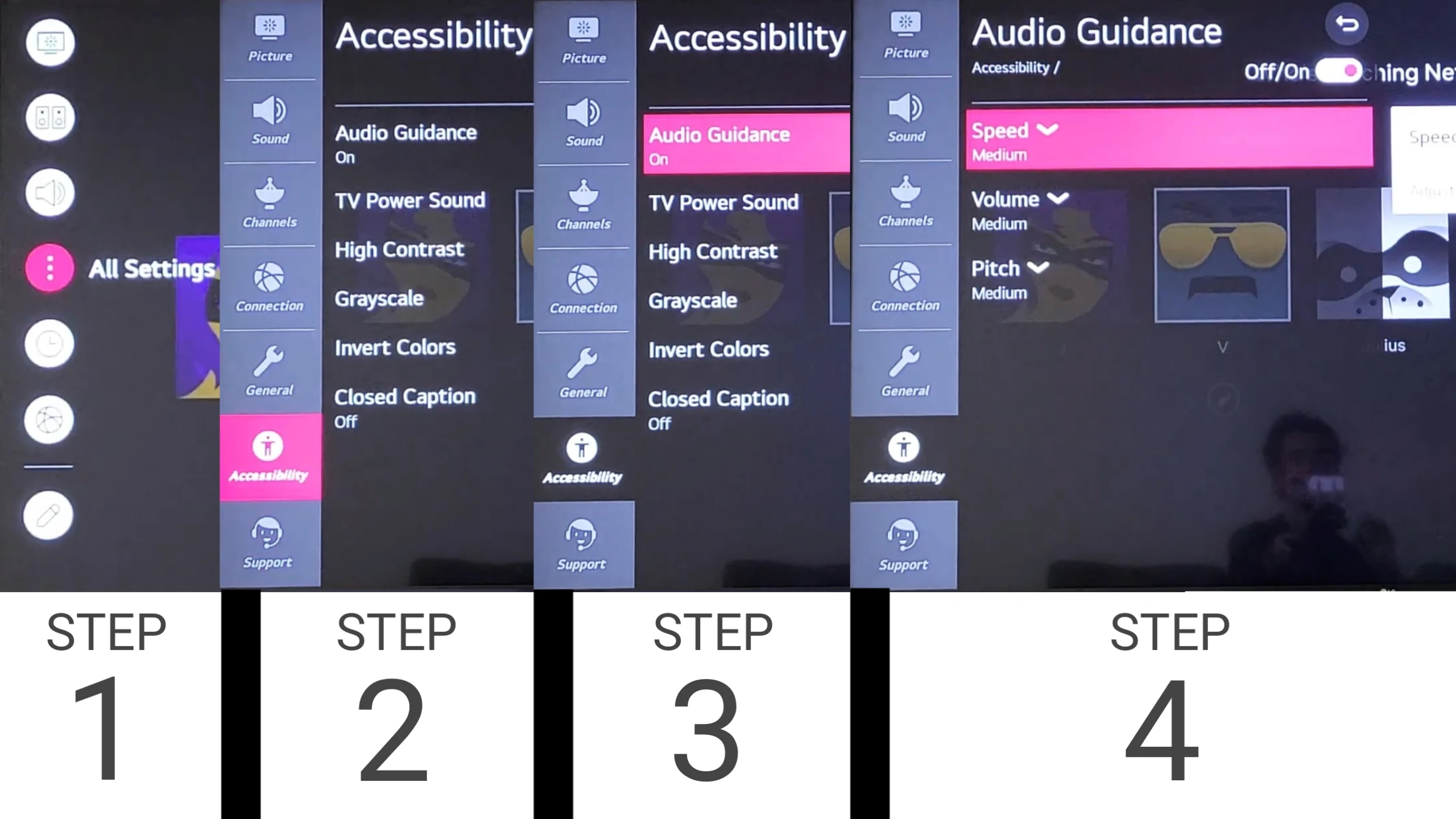

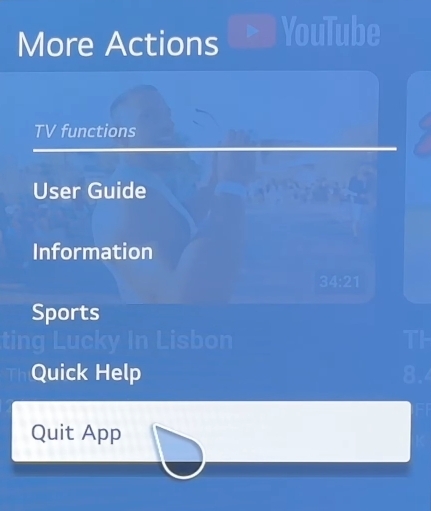


Comments
Post a Comment