How To Fix Unresponsive And Lag On reMarkable 2 Paper Tablet?
Sometimes my reMarkable 2 paper tablet becomes unresponsive, either it's completely stuck or it's slow with a very bad touch response, almost unusable. You might be facing the same issue that's why you are here. These are the ways that resolved my problems on the reMarkable 2 tablet. You can apply them on the reMarkable 1 too.
How to fix unresponsive and lag on reMarkable 2 paper tablet?
1. A simple restart:
Many times after doing a simple restart it fixed unresponsiveness, glitches, and sync issues on my tab. I'm sure you already know how to perform a restart. If you don't know -
- Go to MENU (It's on the top left corner of the screen)
- Tap on SETTINGS
- Then GENERAL
- Under GENERAL press 'Restart' and confirm to restart the reMarkable 2.
2. A soft reset:
A soft reset is when you simply reset a device without wiping all the data on it. Sometimes a soft reset can fix the unresponsiveness and syncing issues on the reMarkable 2 and 1.
Here is how to do a soft reset on the reMarkable 2:
- Press and hold the power button for 10 seconds.
- Wait till it turns off
- Again press and hold the power button to turn on the device.
Your tab should be lag free and responsive now. (At least better than earlier)
3. A hard reset:
A hard reset will delete everything from the reMarkable 2 and make it fresh like new. Of course, you need to set it up again. So, make sure to backup your important files, account information, and settings before doing a hard reset. Sync everything to the cloud.
Here is how to hard reset a reMarkable 2 paper tab -
- Go to MENU
- Tap on Settings
- Go to GENERAL SETTINGS, and tap on "ACCOUNT"
- Click on Factory Reset and confirm.
4. Keep your storage clean:
Junk files that you do not need anymore will just take up space for nothing and make the system slow. Another way to prevent any device from slowing down is to keep it clean. Keep only essential data on storage.
5. Keep the software updated:
Software Bugs and glitches are fixed mostly in the latest version of the OS. So, it's better to keep the software updated. Remarkable devices are set to get automatic updates. When an update is there you will see a notification. Tap on the 'Update' option to install the update. Once you tap the device will restart to install the latest updates.
You can check if auto updates are turned on or not - (make sure to turn it on)
Go to Menu > Settings > General > Software > Versions.
The latest version is 3.10.
That's all folks
Thanks for reading my guide, your feedback is welcomed.

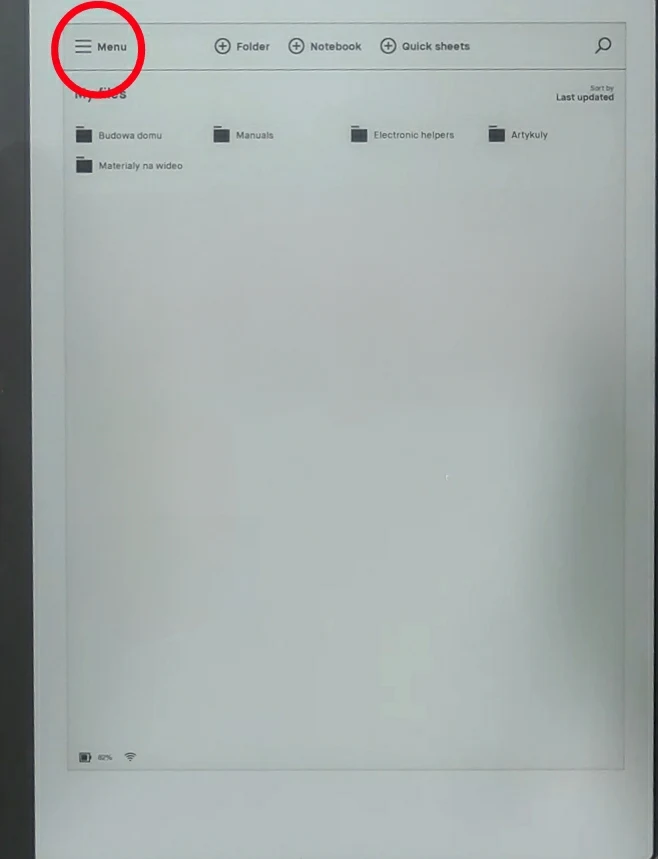
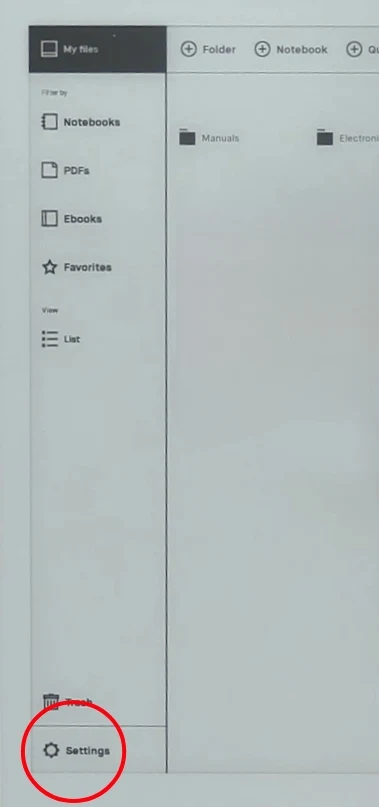
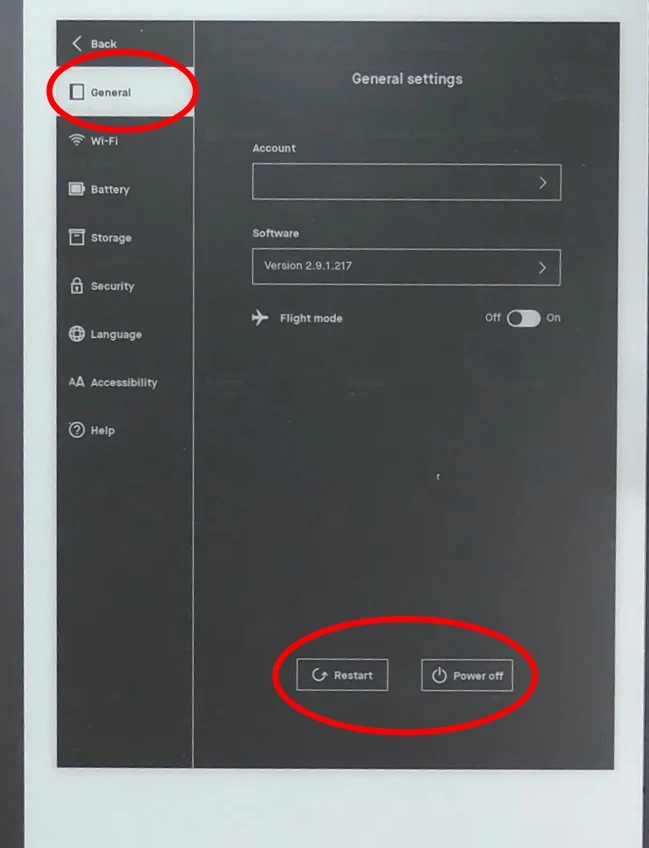

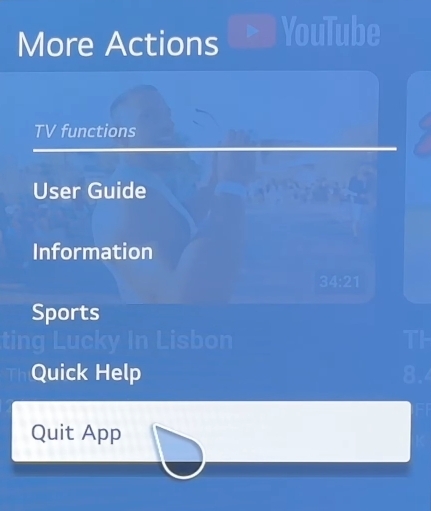


Comments
Post a Comment