How to turn off talkback/audio description on Vizio TV
How to turn off audio description on Vizio TV?
This voice assistance feature is referred to by various names on different models of Vizio TVs, including Audio guidance, Voice guidance, Narration, or Talkback. To deactivate this talkback function, please go through the following steps:
1. Go to Settings:
The first thing you need to do is press the "Settings" button on your Vizio remote control. Then, scroll down until you reach the "All Settings" section.
How to turn off talkback on Vizio TV?
2. Navigate to Accessibility:
Within the Settings menu, continue scrolling down until you reach the "Accessibility" option. Then highlight this option and press the "OK" button.
3. Disable TalkBack:
Within the Accessibility settings, locate the "TalkBack" option and ensure that it is set to the "OFF" position.
By following these steps, you can effectively deactivated the voice guidance feature on your Vizio TV.
Vizio TV is still narrating even after turning talkback off: What to do?
If your Vizio TV continues to narrate content even after disabling the talkback feature, there are steps you can take to address this situation effectively.
Solution 1:
First, ensure that the talkback feature is indeed turned off in the TV settings. Confirming this setting is vital before proceeding with further troubleshooting steps.
Solution 2:
If the talkback feature is already disabled, attempt to resolve the issue by restarting the TV. Sometimes, a simple restart can reset any temporary glitches causing the narration problem.
Solution 3: Potential Cable Operator Involvement
In certain scenarios where the narration persists despite disabling talkback, it may not be an issue with your TV but rather a concern related to your cable TV service provider. If you have a cable TV connection, the narration might be coming from their end. Inform them about the issue and request assistance in resolving the narration or talkback function problem.
How to use Voice Control on a Vizio smart TV?
Previously, users had to navigate, scroll, and press multiple buttons on the remote to manage the Vizio TV.
However, with the Vizio Voice Remote, these tasks are made effortless as users can simply use voice commands to navigate, access applications, or adjust specific settings. This innovative remote allows for seamless interactions, permitting users to say phrases such as "Play Interstellar on Netflix," and the tv will play the movie on the Netflix app.
Additionally, users have the convenience of utilizing voice commands to fast-forward, pause, or play the video at their desired moments. This feature can be easily accessed by pressing and holding the designated Microphone button and saying commands such as "Fast Forward," "Pause," or "Play" while the content is playing.
Some common useful Voice commands available on Vizio TV:
- Open Netflix
- Play Titanic on Amazon Prime
- Play Minecraft videos on YouTube
- Show me Action movies
- Show me action movies on Hulu
- Reboot TV
- Power On
- Power Off
- Mute
- unmute
- Pause
- Play
- Rewind
- Fast forward
- Increase volume by 10%
- Decrease volume by 20%
- Change input to HDMI 2
- Change input to Antenna
- Change input to Smartcast or Home
- Channel up
- Channel down
- Change channel to FoxNews
- Change channel to 566
- Turn on subtitles
How to use voice control on Vizio TV with a smartphone
In addition to the voice remote, the Vizio TV can also be conveniently controlled through the Vizio Mobile application (formerly known as the Vizio SmartCast app) on your smartphone. First, you must pair the SmartCast app with your TV for command functionality. Here is how you can do this:
- Install and open the Smartcast app on your smartphone.
- Keep your TV on for at least 30 seconds.
- Make sure your Vizio TV and phone are on the same Wi-Fi network.
- In the Smartcast app tap the [Tap to start scan] button.
- Select your TV from the list of available devices.
- Then it will ask for a PIN that is displayed at the top of your TV screen. Enter the PIN.
- Your smartphone is paired with the Vizio TV.
- Press and hold the MIC button on the virtual remote on the Vizio mobile app and start using the Voice Command from your phone.
FAQ
Q. How do I turn off TalkBack/Voice guidance without settings?
A. To turn off Talkback without accessing the settings menu, you can simply do this by pressing and holding the voice command button. Then, give a voice command saying "Turn off Talkback." Following these steps, the Talkback feature will be deactivated.
Q. Why does my VIZIO TV keep turning the volume up?
A. If you are experiencing automatic fluctuations in your TV's volume, it is possible that the SRS TruVolume setting is activated. This particular feature dynamically adjusts the volume in response to the content being played on the TV. To regain manual control over the volume, you can disable both the TruVolume and TruSurround HD options.
You can locate this option by navigating to:
Settings > Audio Settings > Advanced Audio Settings.
Conclusion
In conclusion, this article has demonstrated how to turn off narration or talkback on your Vizio TV. If you encounter continued narration despite disabling TalkBack, you can troubleshoot by restarting the TV or contacting your cable TV service provider for assistance.
If you have any further issues or questions regarding TalkBack or voice control on Vizio TV, feel free to drop them in the comment section below. I will be more than happy to assist you.
Related articles :

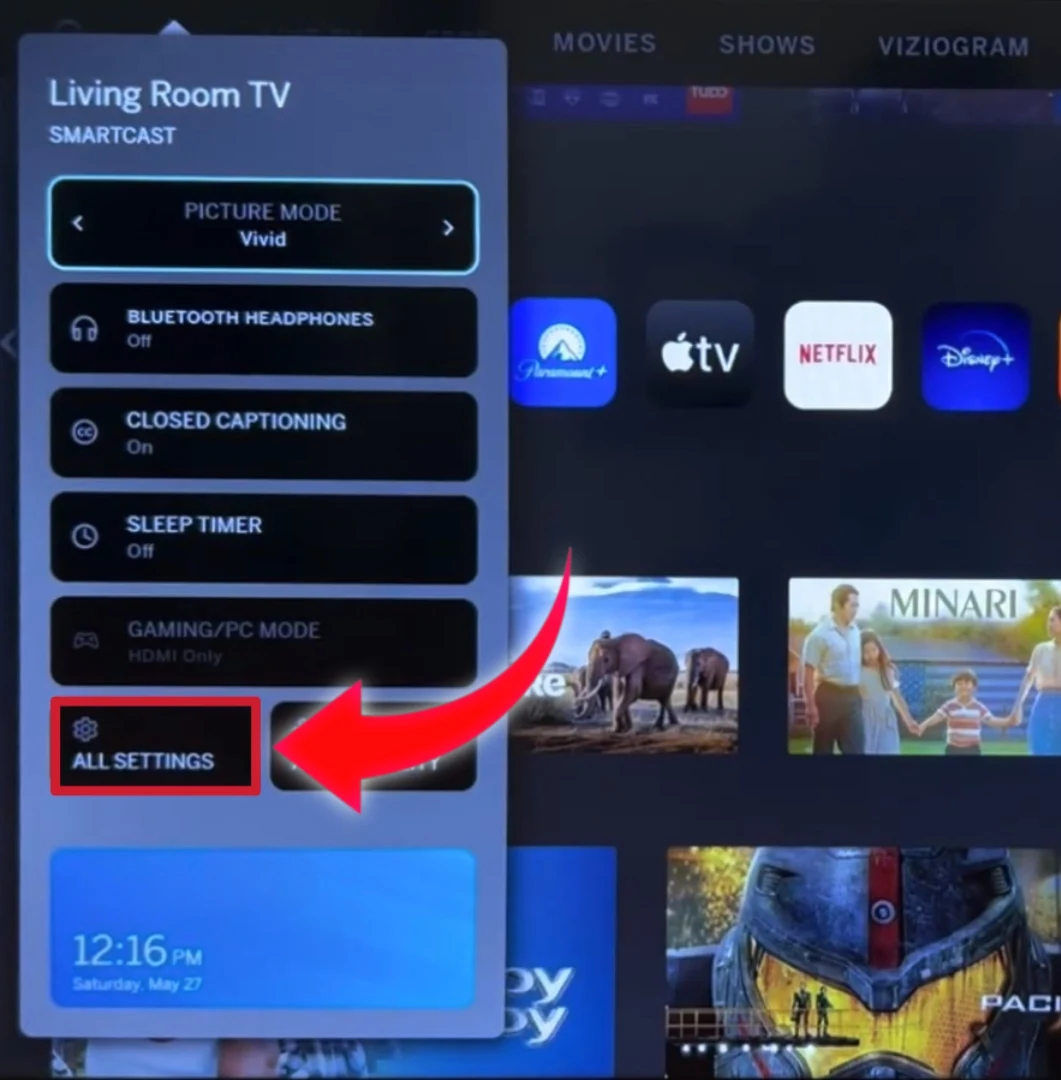
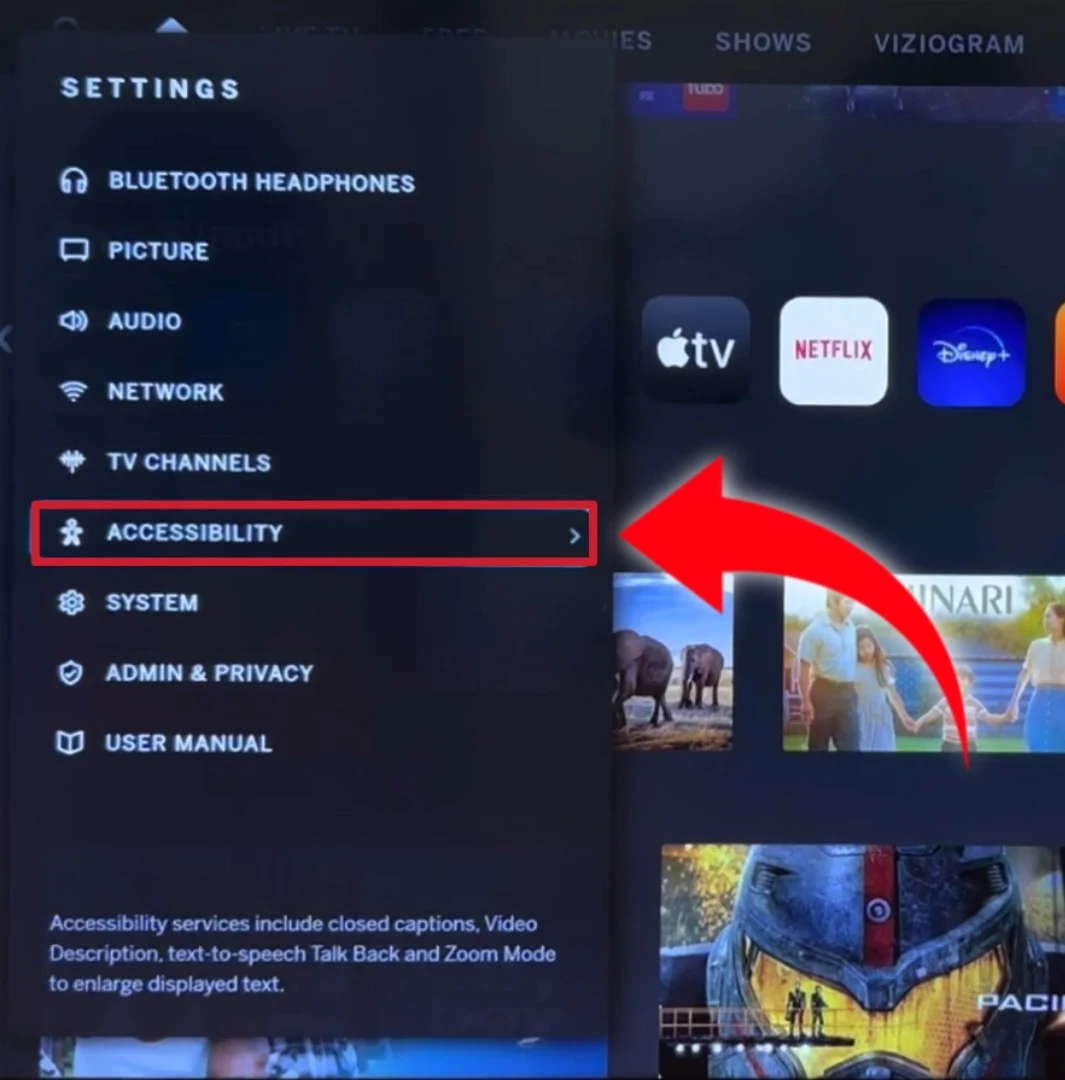
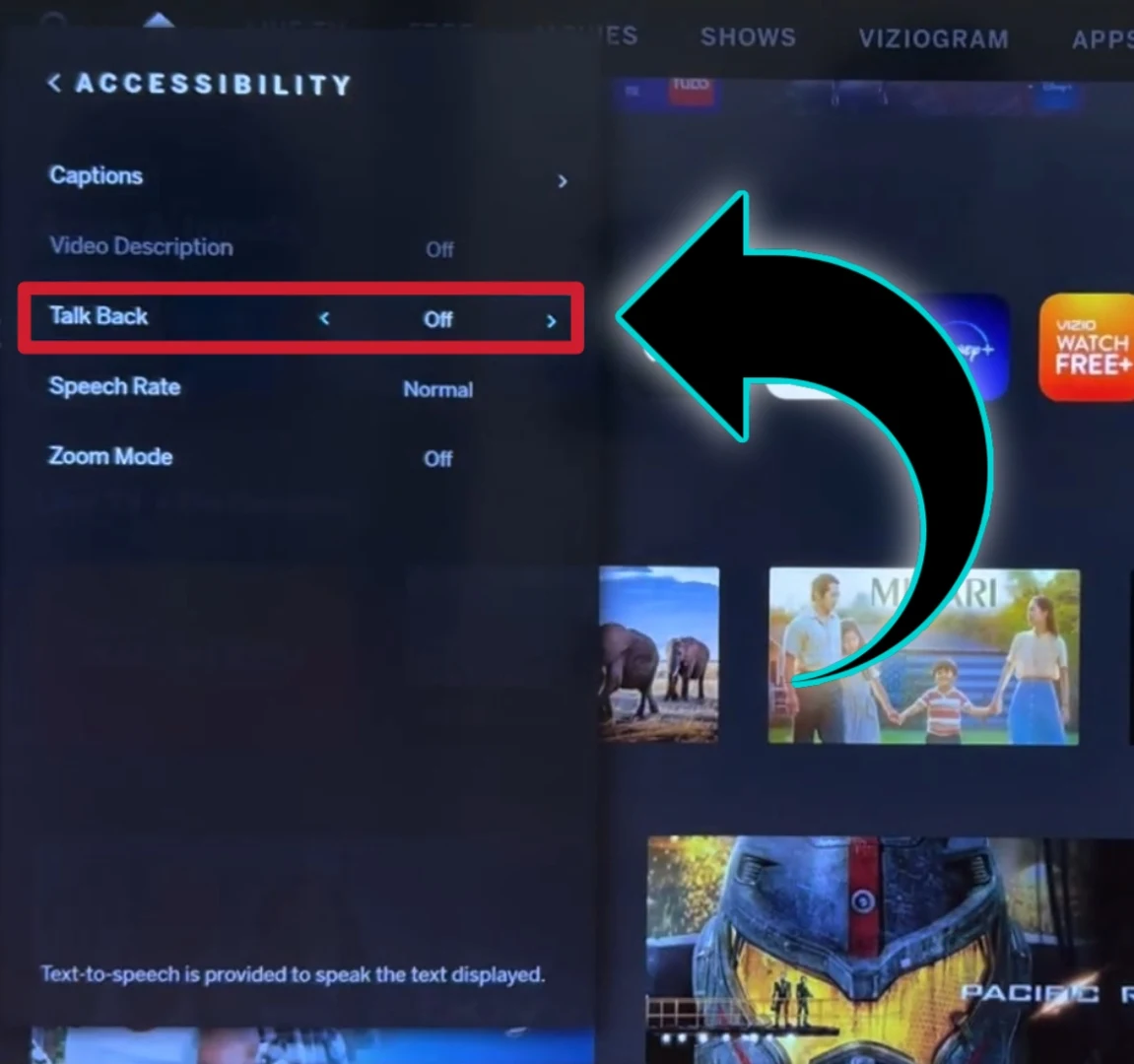

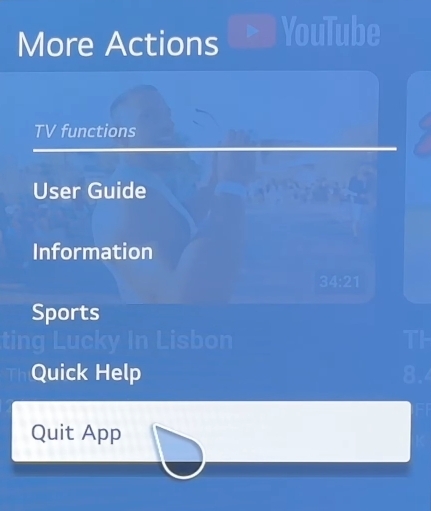



Comments
Post a Comment